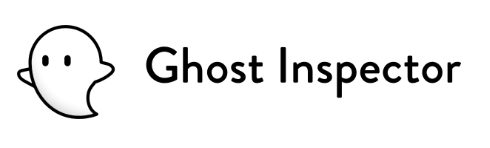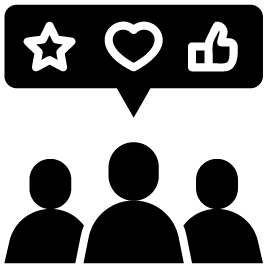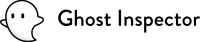Keep Your Tests in Sync with Code Versioning
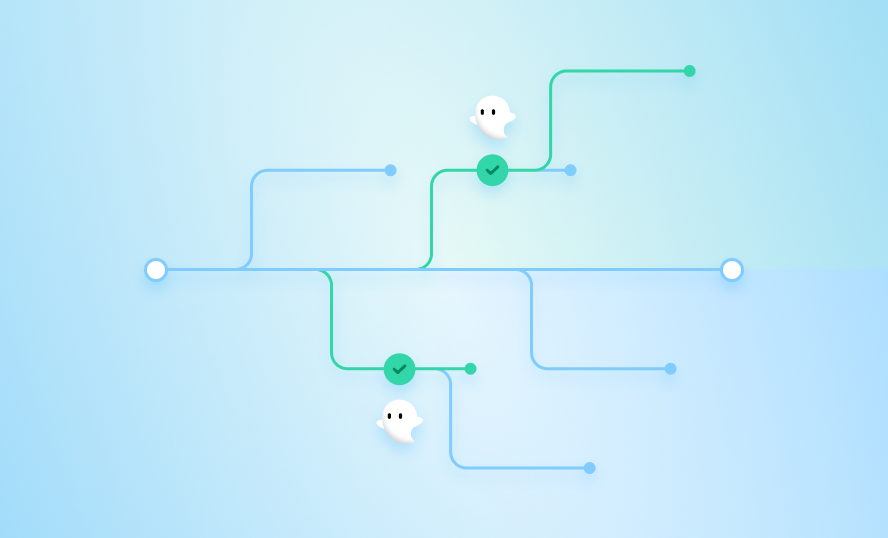
Keeping up to the pace of software changes with good acceptance tests is challenging, and can often put a lot of pressure on the relationships between teams. Being able to detect issues faster and earlier in the development cycle is crucial to shipping good software quickly, but communicating those changes is always challenging — and […]
Announcing our Jira integration

Overview Jira is one of the most popular task management products available today, and for good reason: it’s been around for a long time. The team at Atlassian is constantly working to improve the way users can utilize their software, but for a long time if you wanted to integrate with Jira as a developer, […]
Deploy and Test Your App using VSTS, Azure, and Ghost Inspector
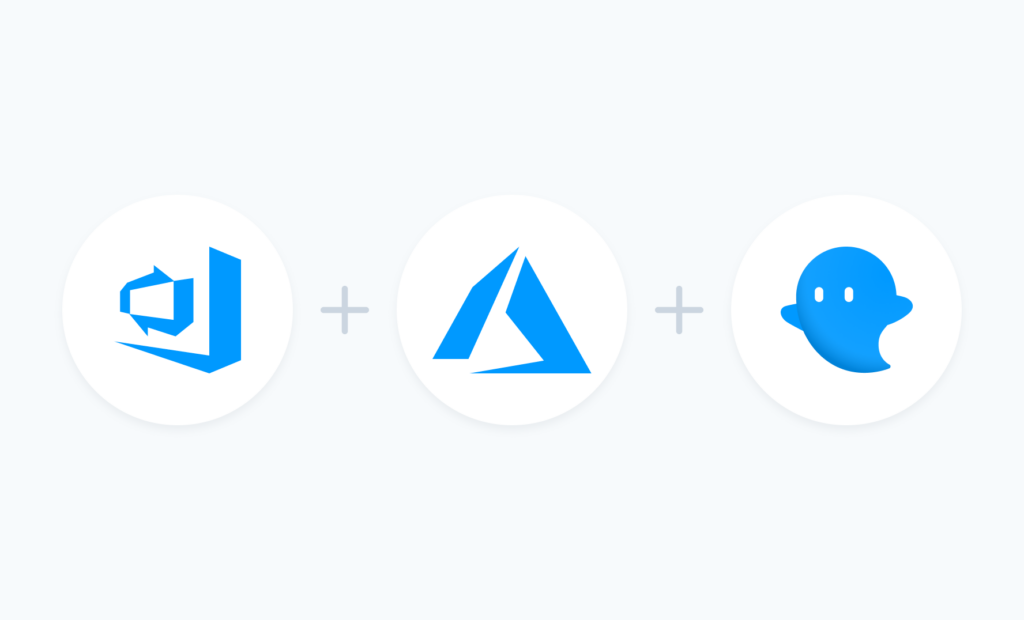
Visual Studio Team Services is a one-stop-shop for managing source code, custom packages, agile workflow, and continuous integration. Having recently released our VSTS extension for Ghost Inspector I thought it would be a fun idea to test and deploy an app with a Microsoft toolchain, namely Visual Studio Team Services, Microsoft Azure, and Ghost Inspector using our new extension. […]
Testing Your Responsive Design with Viewports
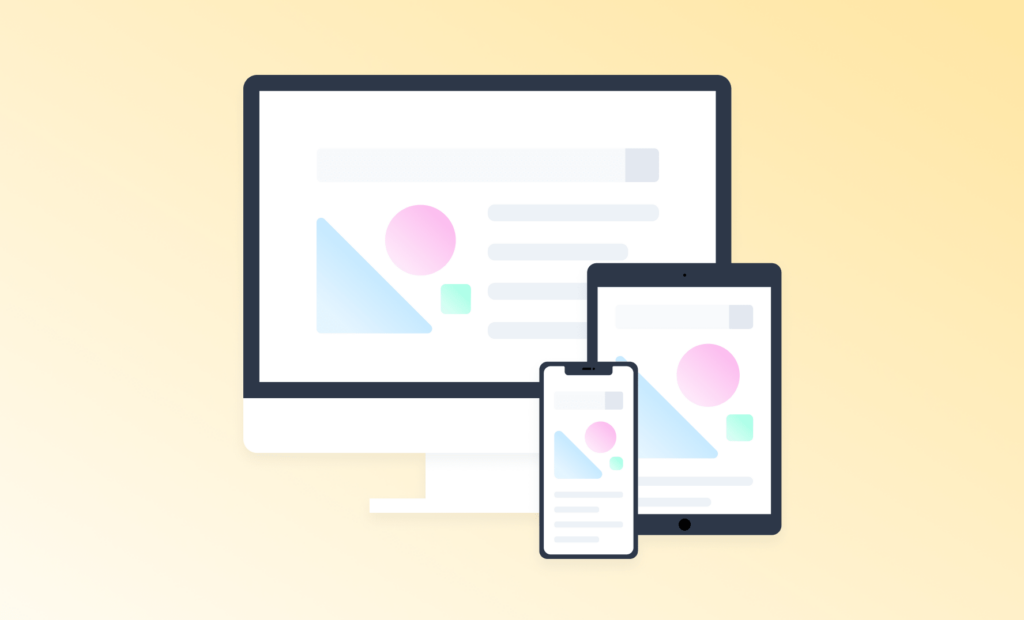
It’s 2017, and “mobile first” isn’t just that thing that’s “nice to have” any more. It’s become expected that you’re going to provide a consistent experience to your end users whether they’re hitting your site on their desktop, phone, heck even their watch! It’s pretty clear by now that this “mobile trend” isn’t going away […]
New features! Duplicate tests and suites with the Ghost Inspector API
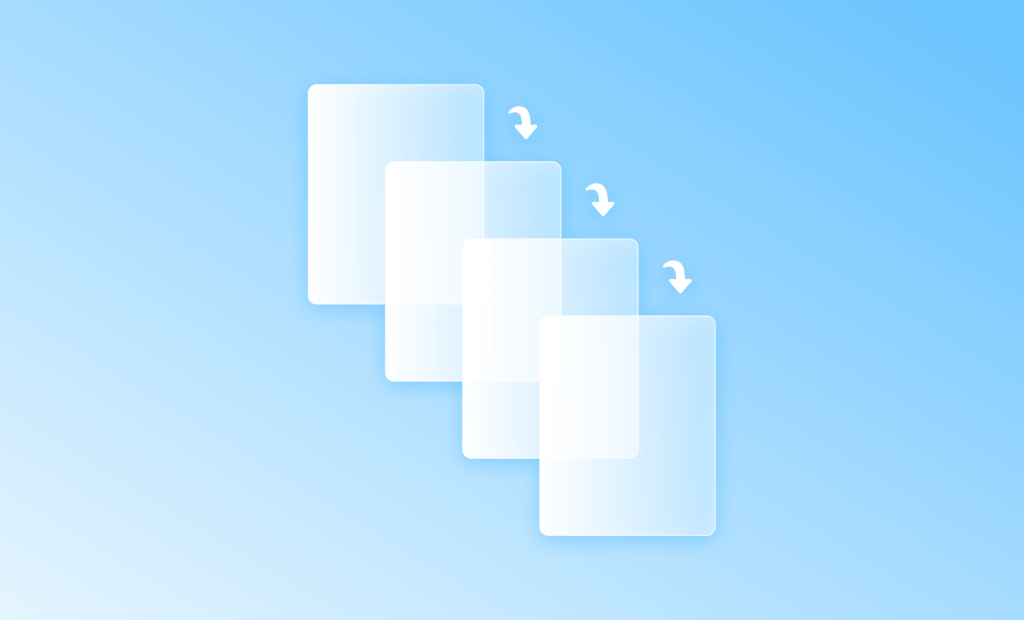
We are pleased to announce today some new features available immediately via the Ghost Inspector API! You now have the ability to duplicate a test or duplicate a suite simply by calling an endpoint on our API. Here are some examples: Duplicating a test Here is an example of an API call using curl to duplicate a test: $ curl -s “https://api.ghostinspector.com/v1/tests/{{testId}}/duplicate/?apiKey={{apiKey}}” […]